Disable that the Fully Single App Kiosk opens on Launch / Start up of the CollecTin More tablet
Using Kiosk Mode on your CTM is recommended as it prevents the public from changing settings or adding a PIN onto your device, which would lock you out.
If you choose to NOT use the Kiosk, below instructions guide you on settings to disable the Fully Single App Kiosk opening up by default when you start up the unit.
> Open Fully Single App Kiosk (> Home Screen, swipe from bottom middle upwards, select app)
> Swipe from top left corner into middle to open the menu
> Settings
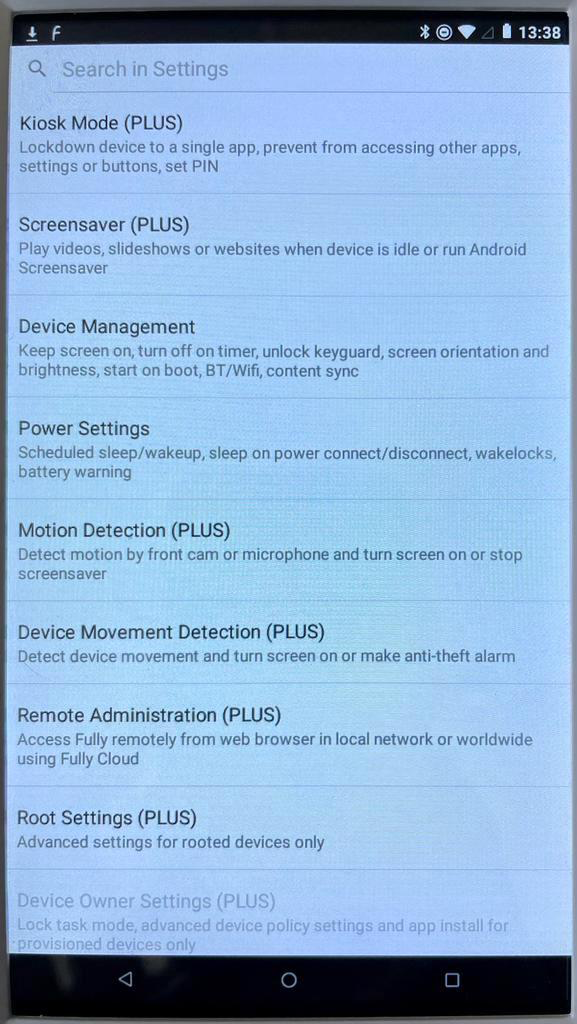
> Device Management
> Launch on Boot, Switch > OFF
> After setting this, use the back arrow by pressing the little triangle on the left on the bar at the bottom when you tap the screen to navigate back to the starting page with "Fully Single App Kiosk" at the top
> Slightly pull up from bottom of screen
> Tap on the right square
> Close the Fully Single App Kiosk app by swiping away the window.
Was this article helpful?
That’s Great!
Thank you for your feedback
Sorry! We couldn't be helpful
Thank you for your feedback
Feedback sent
We appreciate your effort and will try to fix the article